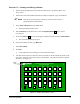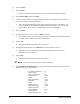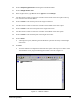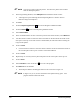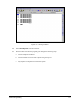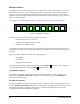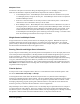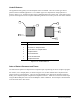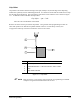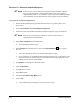Manual
Advanced Programming 7-9
20. Click on Dispensing Elements in the Program Commands toolbar.
21. Click on
Weight Control Line.
22. In the weight text box, type
20 and choose Type 2 for the Line Style.
23. Use the Position Controls to center the crosshairs on the ULHC of the first square in the top
row on Side 2 of the Tutorial Board.
24. Click on
Teach to enter the first point of the weight control line.
25. Use the Position Controls to center the crosshairs on the URHC of the same square.
26. Click on
Teach to enter the second point of the weight control line.
27. Use the Position Controls to center the crosshairs on the LRHC of the same square.
28. Click on
Teach to enter the third point of the weight control line.
29. Click on
Done.
! A message box opens, indicating the calculated line speed for the newly created weight
control line.
30. Click
OK.
! You have defined an L-shaped line around the first square in the top row on Side 2 of the
Tutorial Board. Your program should appear similar to the one in Figure 7-7.
WCLine
WCLine1
WEIGHT CONTROL:20,2,…
2END:
1
WCLine
WCLine1
WCLine
WCLine1
WEIGHT CONTROL:20,2,…
2END:
1 WEIGHT CONTROL:20,2,…
2END:
1
Figure 7-7 WCLine1 Pattern