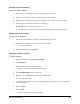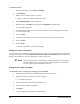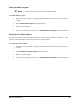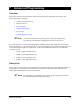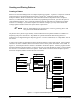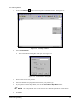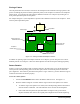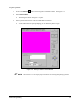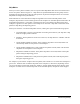Manual
6-40 Beginning Programming
To edit line location:
1. In the Main Window, click on
Teach a Program.
2. Open
Program1.
3. Make sure the Workpiece pattern is selected.
!Refer to “Opening a Program and Pattern” above.
4. Select
Edit>Edit Pattern from the menu bar.
5. Place the cursor on
2 LINE in the program titled Program1 and double-click.
!A Teach Window opens.
6. Use the Position Controls to move the camera crosshairs to a new starting point on the first
line of the tutorial board.
7. Click on
Teach.
8. Use the Position Controls to move the camera crosshairs to the end point of the line.
9. Click on
Teach.
10. Click on
Done.
!The XY coordinates of your line will change.
Editing Dot and Line Parameters
You may define up to 10 different dot and line styles in a program. You may edit these styles anytime by
opening your program and selecting
Edit Dot Parameters or Edit Line Parameters from the Edit menu.
Refer to “Dot Parameters” and “Line Parameters” earlier in this section.
" NOTE When you edit dot/line style parameters, it affects all dots/lines in the program
associated with that style. If you just want to change parameters for one dot or
line in a program, you should define a new style.
Editing Dot/Line Style and Weight
To edit dot/line style or weight for an existing program command:
1. Perform the steps outlined in “Opening a Program and Pattern” above.
2. Double click on the program line you wish to change.
!A Teach Window opens.
3. Select the desired line style from the drop-down list.
4. Enter the desired weight, if applicable.
5. Click
Done.
!Your program will be updated to reflect changes.