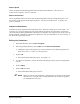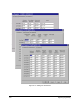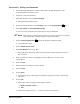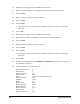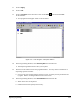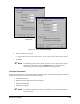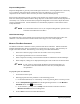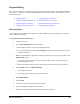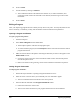Manual
6-36 Beginning Programming
Dispensed Weight Bias
Dispensed Weight Bias is generally used with Weight Control Lines. If the weighed fluid is consistently
over or under the desired percentage of fluid after a flow rate calibration, you can set the bias to
compensate for the variation. Bias is necessary to ensure consistent fluid dispensing.
When creating a dispensing program, typically several samples of a dispensed pattern are weighed to
make sure that the proper amount of fluid is being dispensed. If the amount of fluid actually dispensed is
consistently over or under the desired amount, Dispensed Weight Bias can be used to adjust the amount
(weight) of fluid dispensed. All Line Parameters are automatically adjusted to ensure that the fluid is
evenly distributed.
" NOTE If Local Machine Offsets is active, the “Dispensed Weight Bias” parameter will
be labeled "Local Machine Valve Bias."
Valid Flowrate Range
The Valid Flow Rate is the acceptable range for the flow rate measurements taken during a flow rate
calibration. If the measured flow rate falls outside of this range, an error will be displayed.
Measure Flow Rate Command
The Measure Flow Rate Command is used to perform a Mass Flow Calibration. Measure Flow Rate
simulates fluid dispensing during a production run to ensure flow rate, accuracy, and consistency for
weight control lines and dots. The following occurs during a Flow Rate Measurement:
1. FmNT first conducts a purge to make sure the needle is clear of any obstacles.
2. The Dispensing Head then moves to the Scale Station.
3. Fluid is dispensed according to the Flow Rate Parameters established in the Fluid Manager.
4. When complete, a dialog box is displayed detailing the results of the flow rate measurement.
" NOTE If your system is equipped with the Dual-Action Dispensing Head, you
can conduct a flow rate measurement for each valve, with separate flow
rate parameters.
To perform a flow rate calibration:
1. Set the desired Valve speed.
2. Define appropriate flow rate parameters in the Fluid Setup process.
!For detailed information, see “Fluid Setup” in the Programming Basics and Setup section.
3. Click on
Setup>Measure Flow Rate from the Programming Window or on the Measure
Flow
Rate button on the Process Toolbar.
!As an alternative, you may click on Setup from the Production Window and select
Measure Flow Rate from the cascading menu.
4. Click on
Run to start the Flow Rate Measurement.