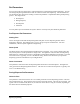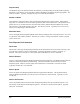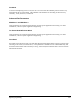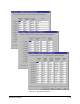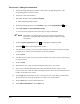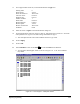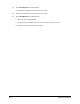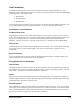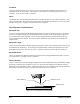Manual
6-24 Beginning Programming
Exercise 6-2: Editing Dot Parameters
1. Perform the Programming Setup routine as described in “Programming Setup” in the
Programming Basics and Setup section.
2. Load Side 1 of the Tutorial Board.
3. In the Main Window, click on
Teach a Program.
!The Programming Window opens.
4. In the Programming Window, select
File>New or click on the Program Wizard icon.
5. Select
One fiducial and Teach Workpiece Origin.
!You will now be prompted to teach the workpiece origin and fiducials.
" NOTE Refer to the Programming Basics and Setup section of this manual for
instructions on program setup and defining workpiece alignment, origin,
and fiducials.
6. Click the
Dispensing Elements button on the Program Commands toolbar.
7. Select
Dot from the Dispensing Elements toolbar.
8. Use the Position Controls to move the camera crosshairs to the center of the dot in the upper
left-hand corner (ULHC) of the Dots pattern on the Tutorial Board.
9. Click on
Teach.
10. Use the Position Controls to move the camera crosshairs to the center of the second dot along
the top row of dots.
11. Click on
Teach.
12. Repeat the previous 2 steps for the remaining dots along the top row of dots.
13. Once you have finished programming all of the dots along the top row of dots, use the
Position Controls to center the camera crosshairs on the first dot in the lower left hand corner
(LLHC) of the bottom row of dots.
14. Choose
Type 2 in the Dot Style text box in the area below the video display, and then teach
the location of each dot along the bottom row of dots on the Tutorial Board.
15. Click on
Done when you have defined each dot.
16. Select
Edit Dot Parameters from the Edit menu.