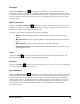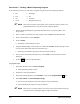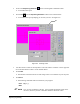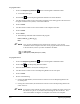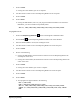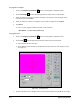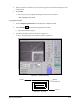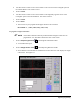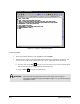Manual
Beginning Programming 6-11
5. Click on the Dispensing Elements button on the Program Commands toolbar.
!A Teach Window opens.
6. Choose
Dot from the Dispensing Elements toolbar in the Teach Window.
!A Teach Window opens prompting you to teach your dot. See Figure 6-4.
Figure 6-4 Teaching a Dot
7. Use the Position Controls or the keyboard to center the camera crosshairs over the upper left
dot in the Dots Pattern on Side 1 of the Tutorial Board.
8. Click
Teach.
!The numbers in the dot location box will change to the XY coordinates of your dot point.
9. Click
Done.
!The following commands will be inserted into your program.
DOT: 1, (X
1
, Y
1
)
END:
" NOTE X
1
,Y
1
are the coordinates of the dot. Your program should look similar to the
one above, however your XY coordinates will have numerical values.
Dot