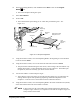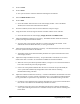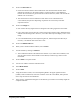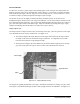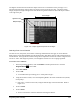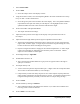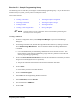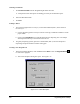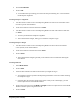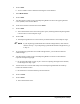Manual
5-28 Programming Basics and Setup
7. Select Corner Finder.
8. Click on
Next.
!Notice the calipers in the video display window.
9. Using the Position Controls, move the Dispensing Head to the lower left-hand corner of Flip
Chip 1 on Side 1 of the Tutorial Board.
!Notice the green square in the area below the video display. This is the Quadrant Model, a
representation of the part onto which you will dispense. The highlighted corner of the
quadrant should be the same corner where the fiducial will be taught.
10. Click on the LLHC of the Quadrant Model.
!The caliper orientation will change.
11. Adjust the camera position so the edges of the flip chip run up and down the center of
the calipers.
12. Adjust the Search Length and Projection Length to experiment with their effect.
!The Search Length should be optimized so that it contains only one gray value transition
(light to dark, or dark to light). A longer caliper increases the range for finding the corner,
but also increases the chance of finding the wrong corner.
!Projection Length controls the averaging for the transition amplification. A wider caliper
is better for rough edges or eliminating noise caused by traces on the board. Thinner
calipers are more immune to rotated parts.
13. Set the Edge Polarity to
Light-dark.
14. Set Minimum Contrast to
2.
!This is the lowest acceptable difference in gray-levels on opposite sides of the edge to
qualify as a transition.
15. Set Caliper Density to
2.
!A lower value will space the calipers farther apart. A higher value will overlap them more.
You can also use fractional numbers (0.5 for example).
!Caliper Density controls how many calipers are used. More calipers may help reduce the
effects of edge irregularities, but will take longer to execute. You should set the Projection
Length and Caliper Density such that you have at least five calipers along the edge.
16. Click on
Teach.
17. Test the fiducial by clicking on
Find Fid.
!The Test Results indicate if the fiducial was found or not, its found XY coordinates and
how long it took to locate the fiducial.
18. Click on
Next to save the results.