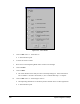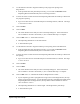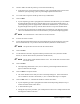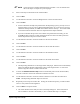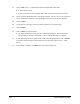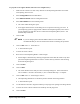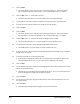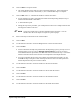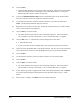Manual
System Configuration and Setup 4-59
" NOTE You do not have to dispense fluid during this procedure. You can simulate four
dots in the shape of a square on a piece of paper.
31. Select a Dot Style in the bottom of the Teach Window.
32. Click on
Next.
33. Use the Position Controls to center the Height Sensor over the first dot location.
34. Click on
Teach.
!If Valve Offsets has already been performed on the dispensing system, you may receive a
message asking you if you want to "Reteach alignment dots?" If you are not sure if Valve
Offsets has been performed, click
Yes and continue with the next step. You will be asked
to teach the location of the four dots to be dispensed on the sample substrate.
!If you are certain that the previous Valve Offsets was performed successfully, you can
click
No and skip to Step 43. FmNT will dispense the new dots in the same position as
the dots dispensed in the previous Valve Offsets.
35. Use the Position Controls to center the needle over the first dot location.
36. Click on
Teach.
37. Use the Position Controls to center the needle over the second dot location.
38. Click on
Teach.
39. Use the Position Controls to center the needle over the third dot location.
40. Click on
Teach.
41. Use the Position Controls to center the needle over the fourth dot location.
42. Click on
Teach.
!The Dispensing Head moves to the Purge Station and purges, and then moves immediately
back to the sample substrate and dispenses a dot at each taught location. You are then
asked to align the Camera crosshairs with the dots.
43. Activate the
Enable Verification Step located in the bottom portion of the Teach Window,
and enter a tolerance value in the Verification Tolerance text box.
44. Use the Position Controls to center the Camera crosshairs over the first dot and click on
Teach. The Dispensing Head will skip to the next dot.
45. Repeat the previous step for all four dots. If using the Verification option, you will be asked
twice to verify Camera-to-dot alignment.
46. Click on
Done to accept the results.
!The Teach Window closes and you return to the Setup dialog box. Notice that the box
next to number 5 now has a check mark (9) in it to indicate that Step 5 is complete.