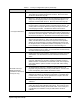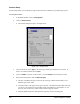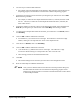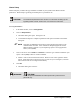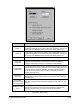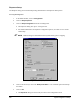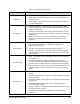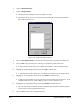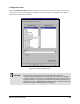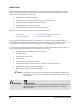Manual
4-52 System Configuration and Setup
6. Click on Setup Dispenser.
7. Click on Keepout Zones.
!The Keepout Zone dialog box shown in Figure 4-27 opens.
!This feature allows you to prevent the Dispensing Head from traveling through defined
parts of the dispensing area.
Figure 4-27 Dispenser Keepout Zones
8. Click on Use Keepout Zones to activate the buttons along the right edge of the dialog box.
9. Click on
New to open a dialog box in which you can name the new Keepout Zone.
!A Teach Window opens asking you to define the boundaries of the new Keepout Zone.
10. Highlight an existing Keepout Zone and click on
Edit to edit the zone.
!A Teach Window opens in which you can redefine the boundaries for the Keepout Zone.
11. Highlight an existing Keepout Zone and click on
Delete to delete the zone.
!A dialog box opens asking if you are sure that you want to delete the selected zone. Click
on
Yes to delete the zone. Click on No if you do not want to delete the zone.
12. Highlight an existing Keepout Zone and click on
Disable to disable the zone.
!The zone will remain as defined, but will be disabled, meaning that the Dispensing Head
will be able to travel through the defined zone.
13. Click on
OK to return to the Configuration menu.