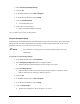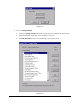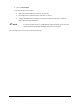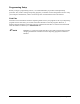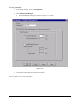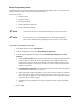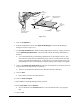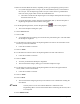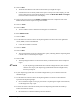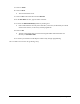Instruction Manual
6-34 Setup and Configuration
39. Click on Teach.
40. Click on
Done.
> The Teach Window closes.
41. Click on
File in the menu bar and select Save As.
42. In the
File Name text box, type the name of the file.
43. Activate the
Attach Fluid File(s) feature by clicking on it.
> FmNT will attach the currently active fluid file, in this case, the fluid file you created
earlier in this exercise, to the newly created program file.
44. Click on
OK.
> The file will automatically be saved in the Program folder under the FmNT root
directory as
<filename>.fmw.
45. You have just created a new Workpiece and are ready to begin programming.
This concludes the tutorial on Programming Setup.