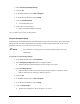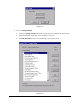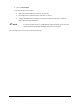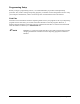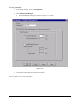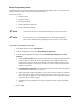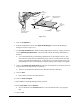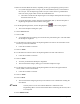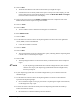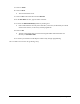Instruction Manual
Setup and Configuration 6-33
26. Click on Next.
> Teach the first fiducial in the same location where you taught the origin.
> If the dot does not fit entirely inside of the square overlay in the video display, you will
need to adjust the size of the Model Window. Notice the
Model Size Width and Height
text boxes in the area below the video display.
27. Click on the up arrows next to the
Width and Height text boxes to adjust the size of the
Model Window until the square is larger than the dot.
28. Click on
Teach.
29. Click on
Next.
> You are asked to select a method for teaching the second fiducial.
30. Select
Model Finder.
31. Click on
Next.
32. Use the Position Controls to move the dispensing head to the dot in the lower right-hand
corner (LRHC) of the Tutorial Board.
> Center the crosshairs on the dot.
33. Click on
Teach.
34. Click on
Next.
> The Teach Window closes and a message box opens, indicating that the dispensing head
is about to move to the Workpiece origin.
35. Click on
OK.
> The dispensing head moves to the location where you defined earlier as the Workpiece
origin.
?NOTE If your dispensing system DOES NOT include a Height Sensor, then continue
with the next step. If your dispensing system DOES include a Height Sensor,
then skip to Step 40.
36. If your dispensing system does not include a Height Sensor, you are asked to teach the
substrate height.
37. Use the Position Controls to move the dispensing head to a location on the board that
represents the dispensing height.
> Do not teach the height of a chip or part. FmNT is requesting the height of the substrate,
not the height of a chip or part.
38. Activate the Z-Axis Controls and slowly lower the dispensing head until the needle tip
touches the substrate surface.
> Be careful not to crash the needle tip onto the substrate.