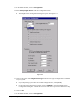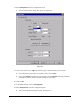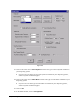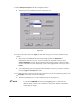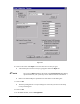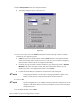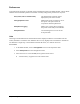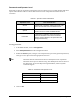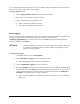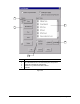Instruction Manual
Setup and Configuration 6-13
To see how the Operation Level restricts access to the menus, change the Operation Level as described
below. Visit the menus and windows after changing.
To change Operator Level:
1. Select
Change Operation Level from the Configuration menu.
2. Select the level of operation you wish to access.
3. Type in the password for the Operator Level.
> Refer to Table 6-2 for default passwords.
> The menus will be appropriately restricted.
Event Logging
It is a good idea to enable Event Logging so that you can check how your programs have executed. Event
Logging is a useful tool for troubleshooting. An Event Log file is stored by date in
c:\fmw\log\<yyyymmdd>.log. To read the current file, select View from the Programming Window
menu bar, and then select
Log File.
?NOTE You must remember to “clean out” the Event Log directory regularly, otherwise
it will fill up the hard disk and have an adverse effect on throughput. Use NT
Explorer to remove old files.
To setup Event Logging:
1. In the Main Window, click on
Configuration.
2. Select
Setup Event Logging from the Configuration menu.
> The Event Manager dialog box opens. See Figure 6-9.
3. Click on
Enable SPC Logging to activate this feature.
4. Select the
Category for which you wish to keep log files. You can enable or disable logging
for individual items in the
Events list by double-clicking directly on the item. You can also
enable or disable logging for all of the items in the Events list by clicking on
Enable All or
Disable All. Use the scroll bar to see more categories.
> Refer to the Online Help for complete descriptions of all features in the Event Manager
dialog box.