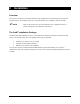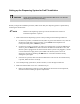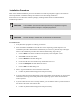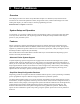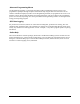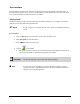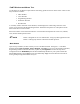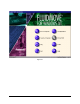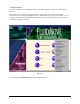Instruction Manual
3-4 Tour of Fluidmove
FmNT Windows and Menus Tour
Use the mouse or trackball to explore FmNT while being guided on this tour of the menus. There are five
major windows in FmNT:
• Main Window
• Tools Window
• Programming Window
• Production Window
• Run Window
A secondary window called the Teach Window, which displays the camera image from the vision
system, is accessed from the Programming Window. Submenus and options are in drop-down menus
below main buttons in all windows.
Each section below visits all the main features of each window and explains the screen area, toolbars,
icons, buttons and drop-down menus.
?NOTE FmNT is designed for use on a dedicated PC. Using any other application while
FmNT is running may interfere with FmNT normal operation.
Main Window
Upon start-up of FmNT, the first window you see is the Main Window. See Figure 3-1. The Main
Window buttons,
Run a Program, Teach a Program, and Tools give access to the Production Window,
Programming Window and Tools Window, respectively.
Configuration activates the drop-down
Configuration menu.
SECS/GEM opens the SECS/GEM Setup Window if your system includes the
SECS/GEM Interface option.
Help accesses the Online Help. Jog accesses the Position Controls for
moving the dispensing head and the conveyors.