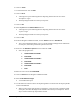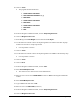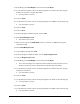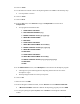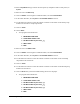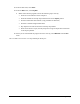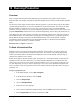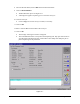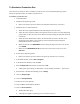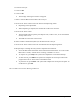Instruction Manual
10-4 Running Production
14. Clear the conveyor.
15. Click on
OK.
16. Click on
Go.
> The message “Waiting for a board” will appear.
17. Place a Tutorial Board at the mouth of the conveyor.
18. Press the #3 TS-01 button to move the board to the dispensing station.
> Dispensing will be performed.
> When dispensing is complete, the red LED #4 on the TS-01 turns ON.
19. Press the #5 TS-01 button.
> The board will either stop at the post-dispense zone, if there is one, or exit the machine
entirely if there is not.
> The LED #2 on the TS-01 will turn ON.
20. Place another Tutorial Board (Side 2) at the mouth of the conveyor.
21. Press the #3 TS-01 button to move the second board into the dispensing station.
22. Repeat Steps 15 through 20 until you have completed several boards.
> Notice the Run Status information at the bottom of the Run Window. It is color-coded.
Blue means “normal,” Yellow means “warning,” and Red is an “error.”
> To stop the run, press
Stop. The system will complete the current board and stop.
> To abort the run, press
Abort. The system will complete the current part and exit the
program. Press the #5 TS-01 button to unload the board.
> To pause the run, press
Pause. The system will complete the current part and pause. To
resume the run, press
Go.
This concludes the tutorial on Running Production.