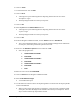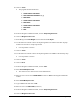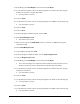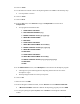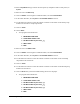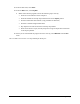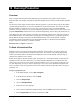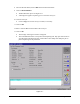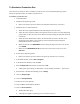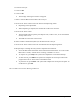Instruction Manual
Running Production 10-3
To Simulate a Production Run
This exercise will teach you how to simulate a production run on conveyorized dispensing systems.
Follow the procedure below to simulate a production run.
To simulate a production run:
1. Unload all boards.
2. Shutdown the dispensing system.
> Refer to the system Operations Manual for shutdown instructions, if necessary.
3. Install the TS-01 as indicated below:
a. Attach the TS-01 Upstream/Downstream cable adapter to the TS-01 box.
b. Attach the TS-01 Upstream Cable to the upstream connector at the rear of the dispensing
system. Refer to the system Operations Manual for help locating the upstream connector,
if necessary.
c. Attach the TS-01 Downstream Cable to the downstream connector at the rear of the
dispensing system. Refer to the system Operations Manual for help locating the
downstream connector, if necessary.
d. Make sure that all of the
I↔
↔↔
↔O/INDEP switches along the edge of the TS-01 box are all
set to
INDEP.
e. Make sure that
DRIVERS/OPTO I/O switch in the corner of the TS-01 box is set to
OPTO I/O.
4. Power-up the dispensing system.
> Refer to the system Operations Manual for power-up instructions, if necessary.
5. In the Main Window, click on
Run a Program.
6. In the Production Window, click on
Load.
7. Select
multipas.fmw from the file list and click on OK.
> A dialog box opens telling you that FmNT is “Downloading <filename>…please wait.”
8. When the file is finished downloading, click on
Setup.
9. Click on
Setup Scripts.
10. Click on
Prompted Setup.
11. Follow the on-screen prompts.
12. Click on
Run in the Production Window.
13. Click on
Run Production.
> The Run Window opens.
> A message box appears requesting you to “Clear the conveyor.”