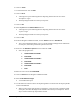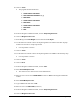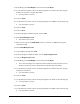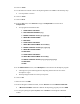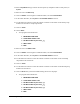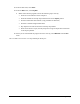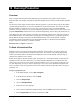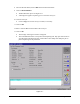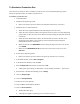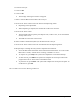Instruction Manual
Running Production 10-1
10 Running Production
Overview
After a program has been built and the dispensing process perfected, the program will be used in a
Production Run. This chapter will guide the Operator through a System Set-up, Production Run and Shut
Down.
The exercises in this chapter assume that the dispensing system is in good working order as described in
“System Setup and Operation” in the Tour of Fluidmove section of this manual. You will use the TS-01
Interface Simulator, included as an accessory with your dispensing system, to simulate SMEMA
production conveyor activity for conveyorized dispensing systems. In addition, the exercises will use the
program
multipas.fmw created earlier in the Advanced Programming section during the production run.
This chapter does not contain specific instructions for interfacing production runs with other systems or
SECS/GEM interfaces. It is intended as a training guide for running production. An operator guide for
SECS/GEM interfacing is included in the SECS/GEM Interface section of this manual. Complete
programming reference information for the SECS/GEM interface is contained in the SECS/GEM
Interface Option for Fluidmove for Windows manual.
Estimated time to complete: 30 minutes.
To Start a Production Run
Production runs are executed from the Production Window. In this window, the operator selects the
program to be run, then performs a prompted setup routine. This routine is the same prompted setup
routine as described earlier in the Setup and Configuration section of this manual. After the setup is
complete, the production run is started.
Before the run begins, the Run Window opens. See Figure 10-1. In the Run Window, the Operator has
information on the run status, fluid status, error status and SECS/GEM status. The Operator has full
control of the run using on-screen controls in the Run Window. Also, you can choose to perform a wet
run, with dispensing, or a dry run with no dispensing. The conveyor can be disabled for dispense tests,
and a set number of runs to be performed can also be indicated. Follow the procedure below to begin a
production run.
To begin a production run:
1. In the Main Window, click on
Run a Program.
2. In the Production Window, click on
Setup.
3. Click on
Setup Scripts.
4. Click on
Prompted Setup.
5. Follow the on-screen prompts.
6. Once you have completed a Prompted Setup, click on
Load in the Production Window.
7. Select
multipas.fmw from the file list and click on OK.