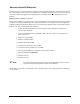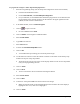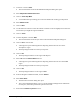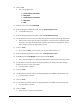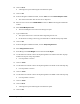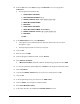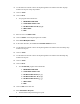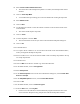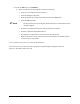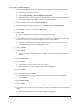Instruction Manual
9-12 Advanced Programming
92. Select Check Children If Mark Not Found.
> This means that if the Workpiece skip mark is not found, the Lfill skip marks will be
checked.
93. Click on Teach Skip Mark.
> A Teach Window opens asking you to select the method for teaching the skip mark.
94. Select
Model Finder.
95. Click on
Next.
96. Use the Position Controls to center the camera crosshairs on the dot in the ULHC of the
Tutorial Board.
> This will be the Workpiece skip mark.
97. Click on
Teach.
98. Test the skip mark or click on
Next.
> The Teach Window closes and you return to the Edit Pattern Skip Info dialog box.
99. Click on
OK.
100. Unload the board.
101. Use a pen to fill in or make an “X” over the dot in the ULHC of the Tutorial Board Side 2,
where you taught the Workpiece skip mark.
102. Fill in or make an “X” over the dot near the ULHC of the second flip chip model in the top
row of flip chip models.
103. Load the board.
104. Click on
Main on the Process Toolbar to go to the Main Window.
105. In the Main Window, click on
Configuration.
106. Select
Setup Vision.
107. In the
Fiducial Options section of the Vision Parameters dialog box, activate Pause After
Search
and Prompt.
108. In the
Skip Mark Options section, activate Pause After Search.
109. Click on
OK.
110. In the Main Window, click on
Teach a Program.
111. From the
Run menu, select Dry Run.
> Check to see if all fiducials are found and that the program executes the lines at the
correct locations. Respond to any prompts after fiducial and skip mark searches.