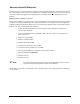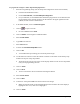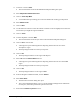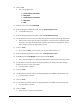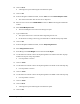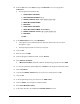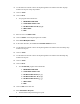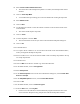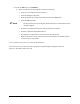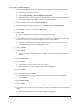Instruction Manual
9-8 Advanced Programming
32. Click on OK.
> Notice the program lines:
1 START PASS: FOR PASS 1
2 END PASS:
3 START PASS: FOR PASS 2
4 END PASS:
5END
33. Place the cursor on the first END PASS.
34. From the Program Commands toolbar, click on
Dispensing Elements.
> A Teach Window opens.
35. From the Dispensing Elements toolbar, click on
Find Substrate Height.
36. Use the Position controls to move the dispensing head to a location near the flip chip model.
> When you have actual parts placed on a workpiece, you do not want to teach the height
of the parts, but rather the height of the substrate onto which you will dispense. That is
why a location near the flip chip model is chosen.
37. Click on
Teach.
> Do not click on
Done. You do not have to exit this Teach Window yet.
38. From the Dispensing Elements toolbar, click on
Weight-Control Lines.
39. Enter
50 mg in the Total Weight text box and select Line Style 1.
> This is the total weight to be dispensed at all locations where this pattern will be placed.
40. Use the Position Controls to move the dispensing head to the ULHC of the first flip chip
model in the top row of flip chip models.
> Use Chip Offset or reticles.
41. Click on
Teach.
42. Use the Position Controls to move the dispensing head to the URHC of the same flip chip.
> Use Chip Offset or reticles.
43. Click on
Teach.
44. Use the Position Controls to move the dispensing head to the LRHC of the same flip chip.
> Use Chip Offset or reticles.
45. Click on
Teach.
> Now you have to exit the Teach Window.