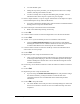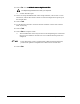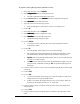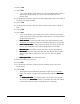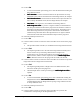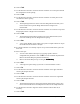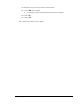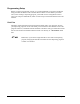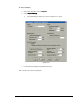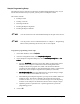User Manual
6-36 Setup and Configuration
Sample Programming Setup
The following exercise will take you through a recommended programming setup. As you
become more familiar with your system, you may want to modify this routine.
This routine includes:
· Loading a board
· Creating a new file
· Attaching a fluid file
· Teaching Workpiece alignment
· Teaching Workpiece fiducials
?NOTE You will need to have the Tutorial Board handy for this part of the exercise.
?NOTE You may want to review “Fiducial Detection” in Chapter 7 – Programming
Basics before performing this exercise, but it is not required.
To perform a programming session setup:
1. In the Main Window, click on Configuration.
2. From the Configuration menu, select Setup Workpiece Alignment
Setup Workpiece AlignmentSetup Workpiece Alignment
Setup Workpiece Alignment.
3. In the Workpiece Alignment dialog box, choose Learn Workpiece Angle first
Learn Workpiece Angle firstLearn Workpiece Angle first
Learn Workpiece Angle first and Two
TwoTwo
Two
Fiducials
FiducialsFiducials
Fiducials.
> Selecting Two Fiducials
Two FiducialsTwo Fiducials
Two Fiducials means that you will first define two diagonally-spaced
fiducials on the workpiece to define the location and alignment of the
workpiece. Before the program runs, FmNT will check these fiducials.
(Checking for these fiducials is often eliminated when speed is a major factor.
In that case, correct workpiece alignment and symmetry is assumed.)
> Learn Workpiece Angle first
Learn Workpiece Angle firstLearn Workpiece Angle first
Learn Workpiece Angle first is the angle defined by the two points along a straight
line on the board which will define an X or Y axis.
> When defining the workpiece alignment, you may also be asked to define the
workpiece origin. The Origin is defined as the point where the position
counters are reset to (x
0
, y
0
) = (0, 0) as shown in Figure 6-14. All dispensing
locations on the workpiece are defined in reference to the workpiece origin.
> Optimizing the above parameters for a specific application is part of the
programming process.
4. Click on OK.