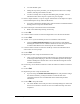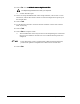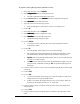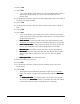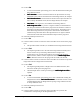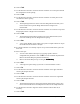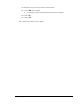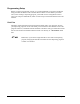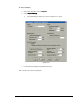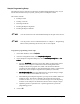User Manual
Setup and Configuration 6-27
> A Teach Window opens.
> During this step of the procedure, you will dispense four dots onto a sample
substrate, then align the needle to the dots.
> You do not actually have to dispense fluid during this procedure. You can
simulate four dots in the shape of a square on a piece of paper.
31. Place a sample substrate, or a piece of paper with four dots in the shape of a square,
in the indented square on top of the Needle Sensor.
> If you have a NSZ Series Needle Sensor, there should be a simulated substrate
already present on top of the Needle Sensor.
32. Select a Dot Style in the bottom of the Teach Window.
> Refer to the Online Help for help, if necessary.
33. Click on Next.
34. Use the Position Controls to center the Height Sensor over the first dot location.
35. Click on Teach.
36. Answer “Yes” if you are asked if you want to re-teach the reference dots.
> Notice the
Enable Verification Step in the bottom of the Teach Window.
Enabling this feature activates a distance tolerance for later testing the needle-
to-camera offset. Refer to the on-line help for more information.
37. Use the Position Controls to center the needle tip over the first simulation dot as
shown in the on-screen prompt.
38. Click on Teach.
39. Repeat the previous 2 steps for the other three dots.
> Once you have taught the location of all four dots, the dispensing head moves
to the Purge Station and purges, then moves immediately back to the sample
substrate and dispenses all four dots. You are then asked to align the camera
crosshairs with the dots.
40. If necessary, use the Position Controls to center the camera crosshairs over the first
dot.
41. Click on Teach.
42. Repeat the previous 2 steps for all four dots.
> If you are using the
Enable Verification Step feature, and you had to realign
the camera to the dots, you may be asked to re-teach the dots if the
verification tolerance was exceeded. Refer to the Online Help for more
information.
43. Click on Done to accept the results.
> The Teach Window closes and you return to the Setup dialog box. Notice that
the box next to number 5 now has an X in it to indicate that Step 5 has been
completed.