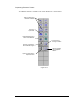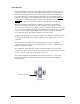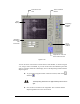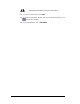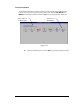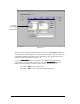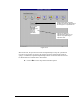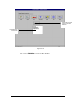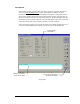User Manual
3-18 Tour of Fluidmove
Teach Window
The Teach Window includes the Dispensing Elements Toolbar, a message area with
instructions for the user, a camera video display of the dispensing area, command
buttons for teaching locations, X-Y-Z Position Controls for moving the dispensing
head, and a dialog box section that changes depending on the selected dispensing
command. For example, the Teach Window that opens for programming a Weight-
Control Line has a different dialog box than the Teach Window for programming an
Area Fill. The options available will be specific to the dispensing element type.
The X-Y-Z Position Controls (shown in Figure 3-14) in the Teach Window are
identical to the Position Controls on the front Dispenser Control Panel on M-600
Series systems and the Position Controls in the Jog Commands dialog box (see Figure
3-7). To move the dispensing head forward, backward, left or right, click on one of the
arrows. To move the dispensing head up or down, click on the Z-Axis control box
next to the down arrow, then click on either the up or down arrow.
Clicking on the lightning bolt in the center and then one of the direction arrows moves
the dispensing head in the same manner as clicking on the double arrows in the Jog
Commands.
The Target Box is a model of the entire dispensing area. It has a crosshair that
represents the current location of the dispensing head. You can move the dispensing
head by moving the crosshairs.
Also, FMW has “Point and Click” position control which allows you to point to a
position on the video overlay, click the mouse button and the camera will move to that
point in one motion, centering the crosshairs on the point.
The Teach Window for programming a line is shown in Figure 3-15. Notice the
Instruction Message Box. Instructions appear in this area to guide you during the
teaching process.
Figure 3-14
Z-Axis Control Box