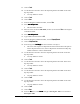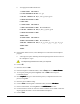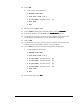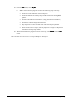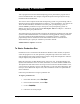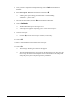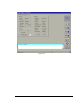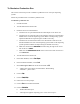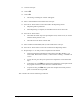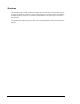User Manual
Running Production 10-5
13. Clear the conveyor.
14. Click on OK.
15. Click on Go.
> The message “Waiting for a board” will appear.
16. Place a Tutorial Board at the mouth of the conveyor.
17. Press the #3 TS-01 button to move the board to the dispensing station.
> Dispensing will be performed.
> When dispensing is complete, the red LED #4 on the TS-01 turns ON.
18. Press the #5 TS-01 button.
> The board will either stop at the post-dispense zone, if there is one, or exit the
machine entirely if there is not.
> The LED #2 on the TS-01 will turn ON.
19. Place another Tutorial Board (Side 2) at the mouth of the conveyor.
20. Press the #3 TS-01 button to move the second into the dispensing station.
21. Repeat Steps 15 - 21 until you have completed several boards.
> Notice the Run Status information at the bottom of the Run Window. It is
color-coded. Blue means “normal,” Yellow means “warning,” and Red is an
“error.”
> To stop the run, press Stop. The system will complete the current board and
stop.
> To abort the run, press Abort. The system will complete the current part and exit
the program. Press the #5 TS-01 button to unload the board.
> To pause the run, press Pause. The system will complete the current part and
pause. To resume the run, press Go.
This concludes the tutorial on Running Production.