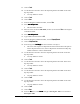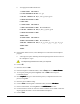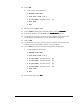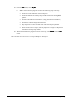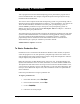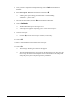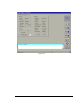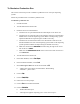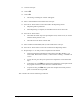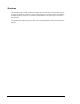User Manual
10-4 Running Production
To Simulate a Production Run
This exercise will teach you how to simulate a production run on conveyor dispensing
systems.
Follow the procedure below to simulate a production run.
To simulate a production run:
1. Unload all boards.
2. Turn the Main Power Switch OFF.
3. Install the TS-01 as indicated below:
a. Attach the TS-01 Upstream/Downstream cable adapter to the TS-01 box.
b. Attach the TS-01 Upstream Cable to the upstream connector on the Interface
Module at the rear of the dispensing system. Refer to the dispensing system
Operations Manual for help locating the module if necessary.
c. Attach the TS-01 Downstream Cable to the downstream connector on the
Interface Module at the rear of the dispensing system. Refer to the dispensing
system Operations Manual for help locating the module if necessary.
d. Make sure that all of the
I«
««
«O/INDEP switches along the edge of the TS-01
box are all set to
INDEP.
e. Make sure that
DRIVERS/OPTO I/O switch in the corner of the TS-01 box is
set to
OPTO I/O.
4. Turn the Main Power Switch ON.
5. In the Main Window, click on Run a Program.
6. In the Production Window, click on Load.
7. Select multipas.fmw from the file list and click on OK.
> A dialog box opens telling you that FMW is “Downloading
<filename>…please wait.”
8. Click on Setup.
9. Click on Prompted Setup.
10. Follow the on-screen prompts.
11. Click on Run in the Production Window.
12. Click on Run Production.
> The Run Window opens.
> A message box appears requesting you to “Clear the conveyor”.