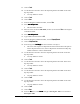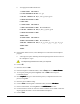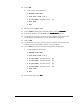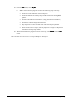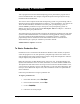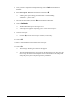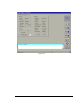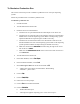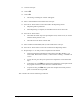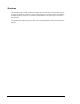User Manual
Running Production 10-1
10 Running Production
After a program has been built and the dispensing process perfected, the program will be
used in a Production Run. This chapter will guide the Operator through a System Set-up,
Production Run and Shut Down.
The exercises in this chapter assume that the dispensing system is in good working order as
described in System Setup and Operation in Chapter 3 - Tour of Fluidmove. You will use the
TS-01 Interface Simulator, included as an accessory with your dispensing system, to
simulate SMEMA production conveyor activity for conveyor dispensing systems. In
addition, the exercises will use the program multipas.fmw from Chapter 9 - Advanced
Programming during the production run.
This chapter does not contain specific instructions for interfacing production runs with other
systems or SECS/GEM interfaces. It is intended as a training guide for running production.
An operator guide for SECS/GEM interfacing is included in Chapter 4. Complete
programming reference information for the SECS/GEM interface is contained in the
SECS/GEM Interface Option for Fluidmove for Windows manual.
Estimated time to complete: 30 minutes.
To Start a Production Run
Production runs are executed from the Production Window. In this window, the operator
selects the program to be run, then performs a prompted setup routine. This routine is the
same prompted setup routine as described in Chapter 6- Setup and Configuration. After the
setup is complete, the production run is started.
Before the run begins, the Run Window opens. See Figure 10-1. In the Run Window, the
Operator has information on the run status, fluid status, error status and SECS/GEM status.
The Operator has full control of the run using on-screen controls in the Run Window. Also,
you can choose to perform a wet run, with dispensing, or a dry run with no dispensing. The
conveyor can be disabled for dispense tests, and a set number of runs to be performed can
also be indicated.
Follow the procedure below to begin a production run.
To begin a production run:
1. In the Main Window, click on Run a Program.
2. In the Production Window, click on Setup.
3. Click on Prompted Setup.
4. Follow the on-screen prompts.