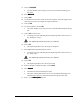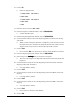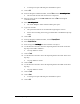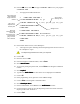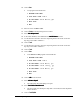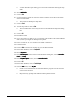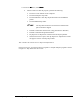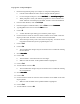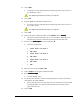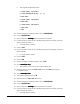User Manual
9-12 Advanced Programming
> A Teach Window opens asking you to select the method for teaching the skip
mark.
94. Select Model Finder
Model FinderModel Finder
Model Finder.
95. Click on Next.
96. Use the Position Controls to center the camera crosshairs on the dot in the ULHC
of the Tutorial Board.
> This will be the Workpiece skip mark.
97. Click on Teach.
98. Test the skip mark or click on Next.
> The Teach Window closes and you return to the Edit Pattern Skip Info dialog
box.
99. Click on OK.
100. Unload the board.
101. Use a pen to fill in or make an “X” over the dot in the ULHC of the Tutorial Board
Side 2, where you taught the Workpiece skip mark.
102. Fill in or make an “X” over the dot in the ULHC of Pattern 3.
103. Load the board.
104. Click on Main on the Process Toolbar to go to the Main Window.
105. In the Main Window, click on Configuration.
106. Select Setup Vision
Setup VisionSetup Vision
Setup Vision.
107. In the Fiducial Options
Fiducial OptionsFiducial Options
Fiducial Options section of the Vision Parameters dialog box, activate Pause After
Pause AfterPause After
Pause After
Search
SearchSearch
Search and Prompt
PromptPrompt
Prompt.
108. In the Skip Mark Options
Skip Mark OptionsSkip Mark Options
Skip Mark Options section, activate Pause After Search
Pause After SearchPause After Search
Pause After Search.
109. Click on OK.
110. In the Main Window, click on Teach a Program.
111. From the Run
RunRun
Run menu, select Dry Run
Dry RunDry Run
Dry Run.
> Check to see if all fiducials are found and that the program executes the lines
at the correct locations.
> Respond to any prompts after fiducial and skip mark searches.