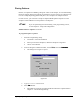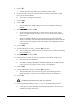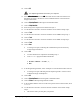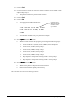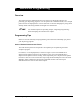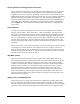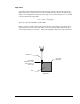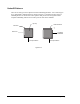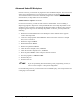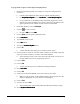User Manual
9-6 Advanced Programming
To program the workpiece with L-shaped underfill patterns:
1. Perform a Programming Setup. (See Chapter 6 - Setup and Configuration for
assistance.)
> Load the Tutorial Board to Side 2 with the multiple underfill patterns.
> For Setup Workpiece Alignment
Setup Workpiece AlignmentSetup Workpiece Alignment
Setup Workpiece Alignment, choose Two Fiducials
Two FiducialsTwo Fiducials
Two Fiducials, and Learn Workpiece Angle first
Learn Workpiece Angle firstLearn Workpiece Angle first
Learn Workpiece Angle first.
> For your fiducials, use the Model Finder method and program Fid 1 as the
fiducial in the lower left-hand corner (LLHC) and Fid 2 as the fiducial in the
upper right-hand corner (URHC) on Side 2 of the Tutorial Board.
2. In the Main Window, click on Teach a Program.
3. Click on
to open a new file.
> Or click on File
FileFile
File and select New
NewNew
New.
4. Click on Pattern on the Program Commands toolbar.
5. Select Create Pattern
Create PatternCreate Pattern
Create Pattern.
6. Type Lfill in the text box.
7. Select One
OneOne
One fiducial.
8. Activate the Use Pattern Skip Mark
Use Pattern Skip MarkUse Pattern Skip Mark
Use Pattern Skip Mark feature.
9. Click on OK.
> A Teach Window opens asking you to teach the pattern origin.
10. Use the Position Controls to center the camera crosshairs on the ULHC of the flip
chip in the ULHC of Pattern 1 on Side 2 of the Tutorial Board.
> Teach the Origin exactly at the corner of the flip chip model. You do not use
the Chip Offset until you are programming the lines.
11. Click on Teach.
12. Click on Done.
> You are now asked to select a method for teaching the fiducial.
13. Select Corner Finder
Corner FinderCorner Finder
Corner Finder.
14. Click on Next.
15. Teach Fid 1 of the pattern Lfill at the same location as the Origin.
> Make sure that the ULHC of the Quadrant Model in the area below the video
display is highlighted. If it is not, click on it to highlight it.
16. Click on Teach.
17. Test Fid 1 or click on Next.
> The Teach Window closes and the Edit Pattern Skip Info dialog box opens.
18. Select Skip Pattern If Mark Not Found
Skip Pattern If Mark Not FoundSkip Pattern If Mark Not Found
Skip Pattern If Mark Not Found.