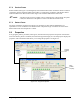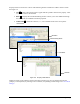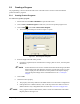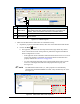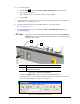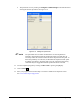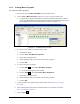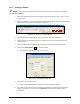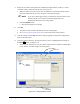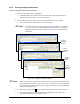Manual
Programming 5-11
5.9 Creating a Program
All programming is done in the ECXP Edit Screen. The Edit Screen is used to create and edit both
product and macro programs.
5.9.1 Creating Product Programs
To create a new product program:
1. Start ECXP and select
Edit > Edit Mode to open the Edit Screen.
2. Click on
View > Product Program to make sure you are in the product program view.
3. Click on
New or select File > New Product Program.
The New Program dialog box shown in Figure 5-7 opens.
Figure 5-7 New Program Dialog Box
4. Enter the length and width of the product.
If coating a single board, use its dimensions. If using a pallet or carrier, enter the pallet
dimensions.
NOTE Product dimensions are used to calculate the Product Frame Origin (the Main
Pattern Edit Frame) and determine where the program will execute. It is also
used to display the outer dimensions of the product in the Graphic Display
and scale imported images to the entered dimensions. See 5.13 Graphic
Display.
5. Click on
OK.
6. Check the Fixture property.
This property will always default to the default fixture set in the Fixture Configuration.
If the product uses a different fixture, click on the drop-down arrow button to select a
different fixture. Only configured fixtures are listed. See 4.6 Fixture Configuration.
NOTE Every program contains a Main Pattern, which consists of an Edit Frame and a Mask
Regions pattern. See Figure 5-8.