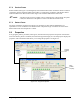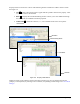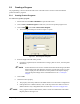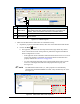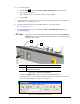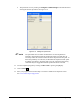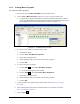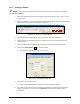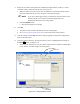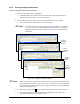Manual
5-10 Programming
Property fields can contain one or more of the following buttons in addition to numeric and text values.
See Figure 5-6.
•
List - Causes a drop-down menu to appear that lists possible values for the property. Click
on a value to enter it into the field.
•
More - Displays the Conditional Editing window. Allows you to enter additional settings
for Set Outputs, If, and While instruction properties.
•
Teach Field - Enters the current X-, Y-, or Z-coordinate of the active tool tip in the
selected field.
Teach Button
More Button
List Button
Conditional Editing Window
Figure 5-6 Property Field Buttons
Numerical values can be edited by selecting the value and typing in a new one and then pressing the
[Tab] key on the keyboard, by teaching a new coordinate, or by making a Delta Change. See 5.14.1 Delta
Changes.