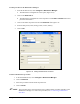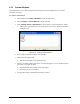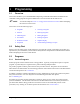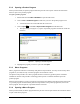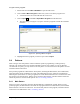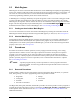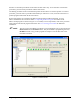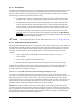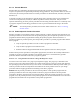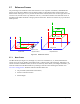Manual
4-40 Configuration and Characterization
4.19 Custom Buttons
This feature allows you to add custom buttons to the Operator Screen and Edit Screen to execute
procedures you create.
To create a custom button:
1. Start ECXP and select
Edit > Edit Mode to open the Edit Screen.
2. Select
Configure > Custom Buttons from the menu bar.
3. Select
Operator Screen or Edit Screen to choose where you want the button to appear.
A dialog box opens that allows you to enter the text you want to appear on the button.
See Figure 4-35.
Figure 4-35 Creating Custom Buttons
4.
Enter a name for the custom button and click OK.
5. Shut down and restart ECXP.
The button will appear on the selected screen.
6. Create a procedure with the same name, in a macro program or, if it is a product-specific
procedure, in a product program.
The button name and procedure name must match.
The names are not case-sensitive.
7. The procedure will be called when the button is clicked.