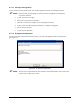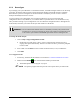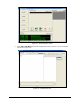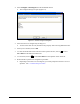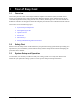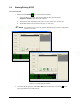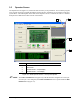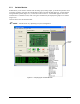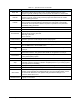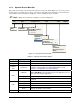Manual
3-6 Tour of Easy Coat
3.5.2 Operator Screen Menu Bar
Each item on the Operator Screen menu bar activates a drop-down menu (Figure 3-4). Some drop-down
menu selections open dialog boxes. Drop down menus, along with a brief explanation of each menu, are
listed in Table 3-2. If a menu item is light gray, it is not available at the present time.
NOTE Menu choices will vary depending on system configuration.
File Edit Configure Tool View Help
Exit Edit Mode …
SC300 Bead
SC300 Monofilament
SC300 Swirl
Tool Flange
Edit Mode …
Language …
Data
Data
Fan Width Control
Production
Flow Monitoring ?
Help …
Show Hints
Enter Issue Report…
About …
Utilities
Figure 3-4 Operator Screen Menu Bar
Table 3-2 Operator Screen Menu Options
Menu Command Description
File Exit Exits the ECXP Program.
Edit Edit Mode Opens the ECXP Edit Screen.
Configure
Tool
(Toolname)
Displays the name of the currently configured tool and is used to
perform a characterization. For detailed information, refer to
Section 4 – Configuration and Characterization.
View
Edit Mode
If the Edit Screen is open but hidden by the Operator Screen, select
View > Edit Mode to view the Edit Screen. If the Edit Screen is not
open, this choice will be grayed-out.
Language Lets you select the desired language.
Data
Lets you view production or fan width data (if fan width control is
installed).
Help
Help Opens the ECXP Help Menu.
Show Hints Toggles the screen hint feature on and off.
Enter Issue Report NOT USED
About Displays the ECXP version number.
Utilities NOT USED