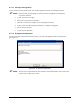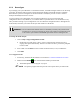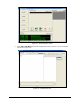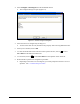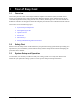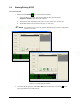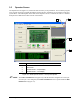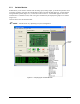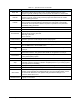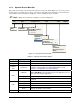Manual
Tour of Easy Coat 3-5
Table 3-1 Operator Screen Commands
Command Description
Begin Idle
Executes the Begin Idle procedure in the currently loaded product or macro
program. Typically, the Begin Idle procedure places the nozzle in a solvent bath.
End Idle
Executes the End Idle procedure in the currently loaded product or macro
program. Typically, the End Idle procedure purges the solvent from the nozzle
before resuming production.
Periodic
This button executes the periodic procedure in the currently loaded product or
macro program. Periodic behavior is defined by the instructions in the periodic
procedures. These procedures allow a sequence of operations to be performed
periodically during production.
Go To Front Moves the tool arm to the front-center of the workcell.
Z-Home Moves the tool arm to the top of the Z-axis.
Event Monitor
Reports system events as they occur.
Normal system events: green text
Warnings: yellow text
Errors: red text
Current Product
Displays the name of the product program currently loaded. Double click on this
window to open the Product Map and load a new program.
Change Product Click to open the Product Map and load a new product program.
Start
Click to start production. If you have a batch coating system without a conveyor,
click the Start button, then the Run button.
Load
Click to load a product into the fixture. Only present when ECXP is configured for a
conveyor.
Unload
Click to unload a product from the fixture. Does not move the product to the
downstream machine. Only present when ECXP is configured for a conveyor.
Run Product
Click to run program. Only present when ECXP is configured for a non-
conveyorized (batch) system.
Exit Click to shut down ECXP software.
Stop
Click to stop production. Production will stop when the current product program is
complete. Press the Emergency Machine Off (EMO) button on your coating system
to stop production immediately.
Fault Monitor Displays warning or error messages with the last message received at the top.
Silence Alarm Click to silence an alarm activated by a fault.
Clear Faults
Click to clear fault(s). Only clearable faults, such as a board failing to load, can be
cleared. Faults generated by hardware failures, such as Controller Offline, cannot
be cleared with this button. If the problem that generated the fault(s) is not
corrected, faults will re-occur.
Variable Monitor
Right click to display a list of system variables. Left click on a variable to display it
in graph or text format.