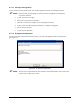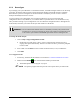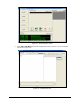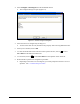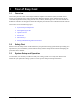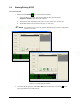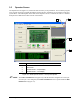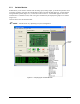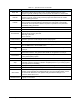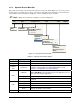Manual
2-8 Installation
2.5.2 Reconfigure
If you change your system hardware or reinstall the software, use the Reconfigure feature to run the setup
procedure. All changes will be written to the ECW.INI file. Backup of the ECW.INI file is automatic.
Each time the system is reconfigured or the ECW.INI file is edited, the previous version is saved as
ECWyearmonthdayhourminutesecond.ini.
To prevent losing your configuration once you have ECXP setup, you can copy the ECW.INI
configuration file to a CD, USB drive, or to another folder on your hard drive. You should do this every
time you make a change to your configuration. You can rename the configuration files to distinguish one
from another, but before you restore the file you must rename it as ECW.INI.
WARNING! Do not edit the ECW.INI file unless it is absolutely necessary and you have been
trained to do so. An error in this file can cause your system to run erratically or not
at all. Contact your Nordson ASYMTEK representative before editing this file.
To backup the ECW.INI file:
1. Click on
Help > Copy Configuration To Disk.
ECXP looks for a disk in the A drive. If one is present and has enough room on it,
copying takes place automatically. If there is no disk in the drive, you will be prompted
to insert a disk.
2. Insert a disk or click
Cancel to select a folder on the hard drive, a CD, or USB Drive.
3. Click
Save.
To reconfigure ECXP:
1. If necessary, install the ECXP software as instructed in 2.4 ECXP Installation Procedure.
2. Double-click the
ECXP icon on the Windows desktop to start ECXP.
The ECXP Operator Screen (Figure 2-7) opens.
NOTE The product program from the previous session opens when you start ECXP.