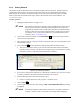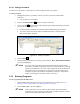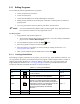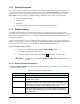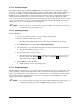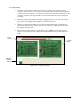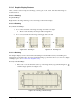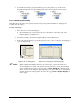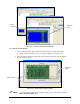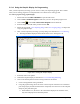Manual
Programming 5-35
5.13.5 Graphic Display Features
After you have created or imported an image, you may pan, zoom, resize, and undock the image as
described below.
5.13.5.1 Panning
To pan an image:
Right-click on the image and drag to move the image around in the display.
5.13.5.2 Zooming
To zoom in on an image:
1. To zoom in, left-click on the image and drag down and to the right.
The area surrounded by the marquee will be magnified.
2. To zoom out, left-click on the image and drag up and to the left.
Figure 5-36 Zooming In Figure 5-37 Zooming Out
5.13.5.3 Resizing
The Graphic Display can be resized without undocking it from the Edit Screen by left-clicking and
dragging the top and left edges. To resize an undocked image, position the cursor at a corner of a display
and drag it open. See 5.13.5.4 Undocking/Redocking.
To resize a docked image:
1. Place cursor over the white line at the top of the image until you get the Resizing Tool
and then drag it upwards. See Figure 5-38.
Figure 5-38 Resizing a Docked Image