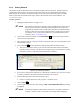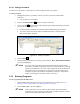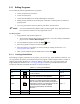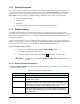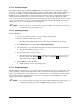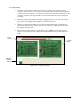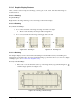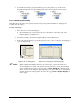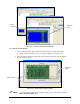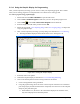Manual
5-34 Programming
To crop an image:
1. Drag three corner handles to their respective corners of the board, aligning the cursor
crosshairs with the corners. For more precise handle placement, click inside the magnified
crosshair window. See Figure 5-35. Clicking near the corner of the board will snap it to the
crosshairs. Each time you drag a handle to a corner of the board, the image of the board
is redrawn.
2. Hold down the [Ctrl] key before clicking and dragging the last corner. This will snap the
top, bottom, left, and right center handles to the sides of the board.
3. Check the cropped image. Make sure the vertical and horizontal edges of the board are
parallel with the sides of the window. If there is any distortion, adjust the position of the
side handles in the left pane.
4. When you are satisfied with the cropped image, click on
Done to finish importing the
image. The image fills the area in the graphic display defined as the product length and
width.
Figure 5-35 Cropping An Image
Corner
Handle
Cropped
Image
Magnified
Crosshair
Window