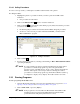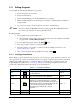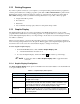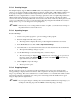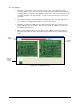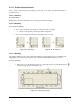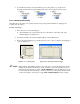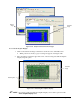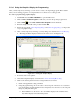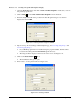User Manual
5-34 Programming
5.13.5 Graphic Display Features
After you have created or imported an image, you may pan, zoom, resize, and undock the image as
described below.
5.13.5.1 Panning
To pan an image:
Right-click on the image and drag to move the image around in the display.
5.13.5.2 Zooming
To zoom in on an image:
1. To zoom in, left-click on the image and drag down and to the right.
The area surrounded by the marquee will be magnified.
2. To zoom out, left-click on the image and drag up and to the left.
Figure 5-34 Zooming In Figure 5-35 Zooming Out
5.13.5.3 Resizing
The Graphic Display can be resized without undocking it from the Edit Screen by left-clicking and
dragging the top and left edges. Drag the edges of the undocked Graphic Display to resize it.
To resize an image:
1. Place cursor over the white line at the top of the image until you get the Resizing Tool
and then drag it upwards. See Figure 5-36.
Figure 5-36 Resizing an Image