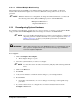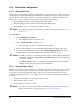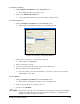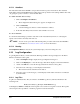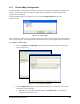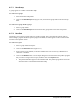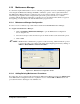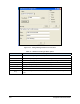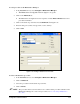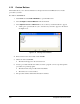Instruction Manual
Configuration and Characterization 4-31
4.13.1.2 Wildcard Multiple Match Scoring
When wildcards are used, ECXP scores multiple matches depending on the number of characters
matched. The match with the highest score is selected. When the scoring results in a tie, an error is
generated.
NOTE Wildcard characters are configurable. To change the wildcard characters, you must edit
the following entries in the [IDSystemManager] section of the ECW.INI file.
MultipleLetterWildCard = *
SingleLetterWildCard = ?
4.14 Reconfiguring System Hardware
If you change system hardware, such as the tool, conveyor, inverter, or scanner, you can rerun the ECXP
setup procedure with the
Reconfigure feature. The changes are written to the ECW.INI file.
NOTE Do not use the Reconfigure function if you have not been trained to configure the
dispensing system. For detailed information on system configuration, refer to 2.5
ECXP Configuration. Contact your Asymtek representative for additional
information and assistance.
WARNING! Always make a backup copy of the ECW.INI file prior to reconfiguring the system.
If the system is configured incorrectly, rename the backup copy to ECW.INI to
restore the original configuration.
To reconfigure:
1. Click on
Configure > Reconfigure.
The Configure dialog box opens.
2. Select the system hardware you want to reconfigure.
NOTE To select more than one item, hold down the [Ctrl] key while selecting additional
items.
3. Click on the
OK button.
4. Exit ECXP.
5. Add your new hardware or make the desired changes to your existing hardware.
6. Restart ECXP.
Depending on the hardware, one or more dialog boxes will step you through the setup
procedure.
7. If you have added a new tool, configure the tool and run a characterization from the
Configure > Tools menu.