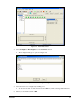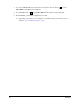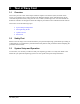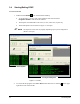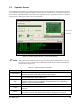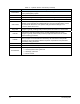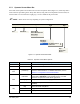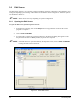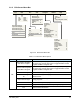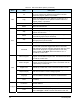User guide
Tour of Easy Coat 3-5
3.5.1 Operator Screen Menu Bar
Each item on the Operator Screen menu bar activates a drop-down menu (Figure 3-3). Some drop-down
menu selections open dialog boxes. Drop down menus, along with a brief explanation of each menu, are
listed in
Table 3-2. If a menu item is light gray, it is not available at the present time.
" NOTE Menu choices will vary depending on system configuration.
File Edit Configure Tool
View Help
Exit Edit Mode … SC300 Bead
SC300 Monofilament
SC300 Swirl
Tool Flange
Edit Mode …
Language …
Data
Data
Fan Width Control ►
Production ►
Help …
Show Hints
About …
File Edit Configure Tool
View Help
Exit Edit Mode … SC300 Bead
SC300 Monofilament
SC300 Swirl
Tool Flange
Edit Mode …
Language …
Data
Data
Fan Width Control ►
Production ►
Edit Mode …
Language …
Data
Data
Fan Width Control ►
Production ►
Help …
Show Hints
About …
Figure 3-3 Operator Screen Menu Bar
Table 3-2 Operator Screen Menu Options
Menu Command Description
File Exit Exits the ECXP Program.
Edit Edit Mode Opens the ECXP Edit Screen.
Configure
Tool
(Toolname)
Displays the name of the currently configured tool and is used to
perform a characterization. For detailed information, refer to
Section 4 - Configuration and Characterization.
Edit Mode
If the Edit Screen is open but hidden by the Operator Screen,
select View > Edit Mode to view the Edit Screen. If the Edit
Screen is not open, this choice will be grayed-out.
Language Lets you select the desired language.
View
Data
Lets you view production or fan width data (if fan width control is
installed).
Help Opens the ECXP Help Menu.
Show Hints Toggles the screen hint feature on and off.
Help
About Displays the ECXP version number.