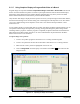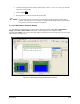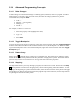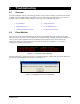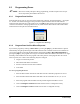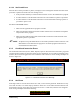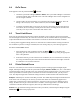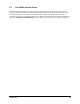Manual
6-4 Troubleshooting
6.4 GoTo Errors
If the applicator will not perform a GoTo command:
1. Check the system Safe Z Height (
Utilities > Robot). The system Safe Z Height is used before
executing anything while in the Edit Screen. The Safe Z Height value in most configurations
will be a negative number.
2. Check to make sure the Tool Flange is not selected in the Current Tool Selector. The Tool
Flange is the Tool 0,0,0. If it is, select another tool, then click
GoTo again.
3. Verify that coordinates that you are trying to GoTo are valid. If they are out of the physical
travel limits, the error message will tell you the axis that is exceeding the travel limits. This
error may occur if you enter a value rather than teach a value.
6.5 Travel Limit Errors
Errors may be generated if the instruction calls for the Robot to travel outside its physical travel limits.
The actual taught coordinate may be within the travel limits, but the calculated Start or Stop Distance may
require that the Robot travel outside its travel limits to accelerate or decelerate from that coordinate.
A warning will be logged describing which axis caused the error and the limit that is being exceeded. If
the coordinate in question is a Begin coordinate, the error message may say “Error during Approach.”
To correct “Travel Limit” errors:
1. Select the Begin or End coordinates and click the
GoTo button . If the Robot can
physically go to the coordinates, the error can usually be corrected by setting the appropriate
Start or Stop Distance.
2. If the Robot will not go to the selected set of coordinates, the error could be Z-axis related, or
the wrong tool offsets may have been referenced when the instruction was taught. Check the
Z coordinates or re-teach the instruction.
6.6 Z-Axis Related Errors
If the error is Z-related, be sure to check all Z-related properties including Approach Height, Depart
Height, and Dispense Height. Check the system Safe Z Height (
Utilities > Robot) also, as it is used before
executing anything while in the Edit Screen. If a conformal coating instruction (Spot, Coat, Area Coat) is
used in a procedure in which all position coordinates are relative to the Base Frame, you may see this
error. The dispense height of all conformal coating instructions is taken from the tool characterization.
Example: A Bead Spot is used for an End Idle procedure. The default dispense height for the Bead tool is
0.500 inches. The Tool Flange is the Tool 0,0,0, and the tool offsets are automatically applied once
another tool is selected in the Current Tool Selector. Since the tool tip can never be ABOVE the Tool
Flange, the Robot can not get to the 0.500 inch Z coordinate, so the Z upper limit is exceeded. Most Z
coordinates in the Base Frame are negative (The Tool tip is BELOW the Tool Flange).
Solution: For all conformal coating instructions used in procedures, teach the Dispense Height using the
Teach Field button in the property field.