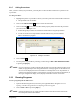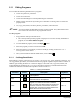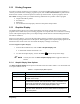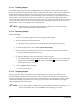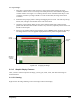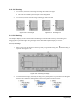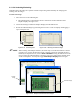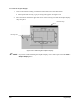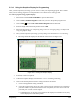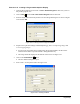Manual
5-30 Programming
Exercise 5-5: Creating a Program with Graphics Display
1. Open the ECNT Edit Screen and click on
View > Product Program to make sure you are in
the product program view.
2. Click on
New or select File > New Product Program from the menu bar.
3. Enter the length and width of the product in the New Program dialog box as shown in Figure
5-28 and click
OK.
Figure 5-28 Entering Product Length and Width
4. Import and crop the board image entitled Sample12.jpg. See 5.13.3 Importing Images and
5.13.4 Cropping Images.
! If your ECNT program has been installed using the program defaults, this file will be
located in the Nordson Corporation\ECW 3.2\Programs directory.
! The image should be displayed at the bottom of the screen. See Figure 5-27.
5. Click on the
Create Pattern button.
! The New Pattern Dialog Box opens.
6. Enter “Side 1” for the pattern name. See Figure 5-29.
Figure 5-29 Creating a Pattern