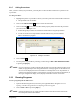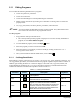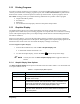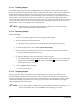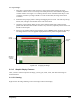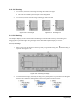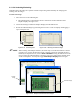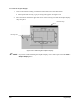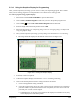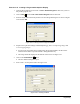Manual
Programming 5-23
5.12 Printing Programs
If you have a printer connected to your computer, you can print loaded product and macro programs. To
view the print results before sending a program to print, click on
File > Print Preview. To print from the
Print Preview window, click on the printer icon at the top of the window. To print a program, click on
File > Print. Printing provides you with the following information for a product or macro program:
• Length and width of product
• Procedure list
• Pattern list
• List of instructions and property values for each pattern and procedure
5.13 Graphics Display
The Graphic Display allows you to import board images into ECNT and use them to create coating
programs. This is useful when you are creating programs on a computer that is not connected to a coating
system. The Graphic Display allows you to import images of both sides of a board and designate which
side will be coated first.
When you create patterns, you can set the pattern Side 2 property so that the correct image is displayed
before inserting coating instructions into the pattern. When toggled on, the Graphic Display appears at the
bottom left corner of the screen. You can undock the display to enlarge it if necessary.
To turn on/off the Graphics Display:
1. From the ECNT Edit Screen, click on
View > Graphic Display > On.
! A check mark indicates the feature is on.
2. To close the Graphic Display, click on the
Close button at the top of the image.
" NOTE You may also click on View > Graphic Display > On to toggle this feature on
and off.
5.13.1 Graphic Display View Options
The View > Graphic Display menu options on the Edit Screen are listed in Table 5-2. A check mark next
to an option indicates it is on.
Table 5-2 Graphic Display Menu Options
Option Description
On Turns on the Graphic Display.
Display Moves
Moves are represented by blue lines on the Graphic Display that show
the path of the tool tip.
Display Axis Titles
The Axis Title rulers are shown on the Graphic Display with the units of
measurement selected. The rulers show the X and Y coordinates of the
board from the Robot Base Frame origin and the X and Y dimensions
and coordinates from the currently displayed pattern origin.
Solid Brush
Solid Brush displays the areas of an image coated by an instruction in
solid blue. When Solid Brush is off, the coated areas are displayed in a
blue hatch pattern.