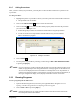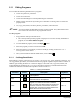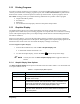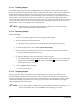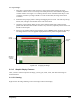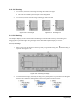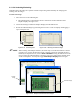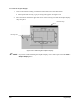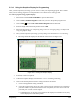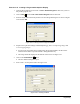Manual
Programming 5-21
5.9.7 Calling Procedures
After you have created your procedures, you must place a Call Procedure instruction in a pattern to run
a procedure.
To call a procedure:
1. Highlight the pattern or procedure in which you want to place the Call Procedure instruction.
! One procedure can call another.
2. Click on the
Call Procedure button to create the instruction.
3. Click on the
List button in the Procedure Name property field, and select the procedure
you want to call. See Figure 5-18
! Product Program procedures are listed first and then Macro Program procedures.
! To call one of the reserved procedures included with ECNT, you must load the
Macro1.ECM macro program.
Figure 5-18 Calling a Procedure
4. Click on Save .
5. Test the pattern or procedure by selecting it and clicking on
Run > Run Pattern/Procedure
or pressing the
[F6] key.
" NOTE If you are running a product program from the Edit screen and the called procedure is not
found, the program stops and a "Program had Error" message appears on the Edit Screen.
An error is also displayed in the Event Monitor on the Operator screen. If production is
running and a called procedure is not found, the program stops and the Event Monitor (if
the log is configured to display errors) displays "Procedure <name> not found."
5.10 Running Programs
To run a program from the Edit Screen:
1. Open the Product Program and, if necessary, the applicable Macro Program. See 5.3.2
Opening a Product Program and 5.3.4 Opening a Macro Program.
2. Click on
Run > Run or press the [F9] key.
" NOTE If the program does not run, make sure Place Pattern and Call Procedure instructions
have been placed in the Main Pattern.