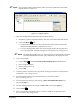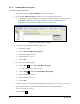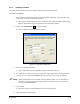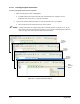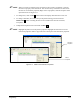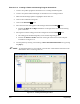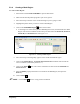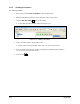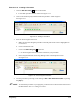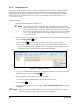Manual
Programming 5-17
5.9.4 Creating a Mask Region
To create a Mask Region:
1. Start ECNT and select
Edit > Edit Mode to open the Edit Screen.
2. Make sure the desired product program is open. If not, open it.
3. Move the tool tip to the first corner of the mask region you are going to create.
4. Highlight the pattern where you want to create a Mask Region.
5. Click on the
Create Mask Region button on the toolbar.
! A mask region is created in the pattern's Mask Regions section, with the name New Mask
Region. The current coordinates of the tool tip are entered into the
Corner 1X, Corner 1Y,
Corner 2X, and Corner 2Y fields. See Figure 5-13.
Figure 5-13 Creating a Mask Region
6. Move the tool tip to the diagonally opposite corner of the desired mask region.
7. Click on the
Corner 2X field. The Corner 2X and Corner 2Y coordinates now become the
active coordinates (indicated by the arrow →).
8. Click on the
Teach button. The current coordinates are entered into the Corner 2X and
Corner 2Y fields.
9. Select the
Name property field. Enter a new name for the Mask Region, then press the
Enter key.
10. Click on
Save .
" NOTE Use the GoTo button to verify position coordinates.