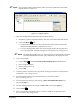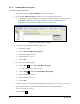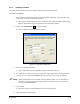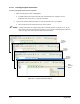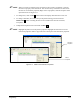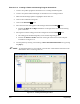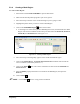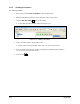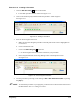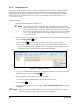Manual
5-16 Programming
Exercise 5-3: Creating a Pattern and Inserting Program Instructions:
1. Create a new product program as described in 5.9.1 Creating Product Programs.
2. Create a new pattern named “Rectangle” as described in 5.9.3 Creating a Pattern.
3. Make sure the Rectangle pattern is highlighted. If not click on it.
4. Click on the Conformal Coating Tab.
5. Click on the
Area Coat button.
6. Move the tool to the starting point of the rectangle and click the
Teach button.
! Note that the
Begin X and Begin Y textboxes on the right of the screen contain starting
point coordinates.
7. Moving the tool to the ending point of the rectangle and click the
Teach button.
! The ending point should be diagonally across from the beginning point.
! Note that the
End X and End Y textboxes on the right of the screen contain end point
coordinates. See Figure 5-12.
8. Test the pattern by selecting it and clicking on
Run > Run Pattern/Procedure or by pressing
the
[F6] key.
" NOTE To include the pattern in your program, you must enter a Place Pattern instruction in the
Main Pattern. See 5.9.6 Placing Patterns.
Figure 5-12 Creating the Rectangle Pattern