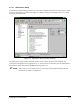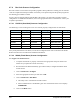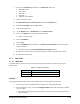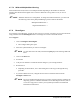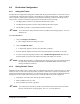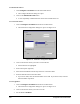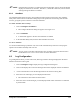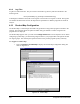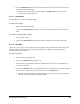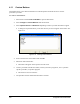Manual
4-26 Configuration and Characterization
4.11 Custom Buttons
This feature allows you to add custom buttons to both the Operator and Edit Screens to execute
procedures you create.
To create a custom button:
1. Start ECNT and select
Edit > Edit Mode to open the Edit Screen.
2. Select Configure > Custom Buttons from the menu bar.
3. Select
Operator Screen or Edit Screen depending on where you want the button to appear.
! A dialog box oepns that allows you to enter the text you want to appear on the button. See
Figure 4-16.
Figure 4-16 Creating Custom Buttons
4. Enter a name for the custom button and click OK
5. Shut down and restart ECNT.
! The button will appear on the Operator or Edit screen.
6. Create a procedure with the same name, in either your macro program or, if it is a product-
specific procedure, in a product program.
! The names are not case-sensitive.
7. The procedure will be called when the button is clicked.