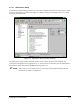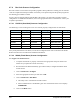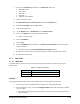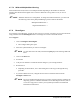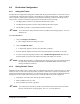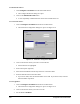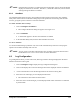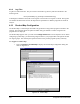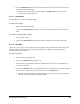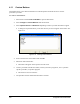Manual
Configuration and Characterization 4-19
7. Click on the Comm Port tab. Make sure the Host Port settings are:
• Baud Rate: 9600
• Parity: Even
• Data Bits: 7
• Stop Bits: 1
• Auxiliary port: Disabled
8. Click on the Protocol tab.
9. Set
Selected Protocol to Point-to-Point and check the RTS/CTS box.
10. Enable the
Postamble and set it CR and LF.
11. Click on the Output tab.
12. Set the
Beeper status to On Noread. Choose Volume Level 5.
13. Click on the
Apply button on the bottom of the window.
! The Save window opens.
14. Click on
Send/Save.
15. Click on
OK.
16. Click the
Send/Recv button and then on the Receive From Scanner button to obtain the
scanner's settings.
! This updates the yellow
Current Menu/Scanner Settings window.
17. Scroll down to make sure that the correct settings have been received from the scanner.
18. Exit the MS710 ESP utility.
4.7.7 Bar Codes
4.7.7.1 Wildcards
To add flexibility to the bar code system, the following wildcard characters can be used in the part
number field:
Table 4-4 Wildcard Characters
Wildcard Description
* Represents zero (0)or more characters
? Represents one (1) character
Example:
The program XYZ01.ECW is used to coat all boards with a barcode beginning with XYZ.
1. Enter XYZ* in the Part Number field and XYZ01.ECW in the Filename field.
2. From the Operator Screen, click on the
Change Product button, and select the part number
you just created.
! The XYZ01.ECW program is loaded whenever a product with a barcode beginning with
XYZ is scanned.