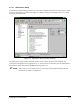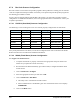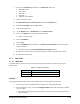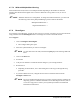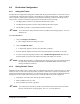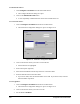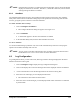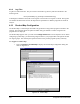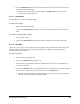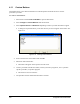Manual
4-18 Configuration and Characterization
4.7.6 Bar Code Scanner Configuration
Bar code scanners can be used to load product programs. When production is running, the raw scanned
codes are compared with the part number of each entry in the product map and the product program for
the matching part number is loaded.
If your system is equipped with the optional Bar Code Scanner, you will need to perform a Scanner
configuration. For additional information, refer to the appropriate Scanner User Manual or contact your
Asymtek representative.
4.7.6.1 PSC5312 (Hand-Held) Scanner Configuration
The following is a list of settings for a PSC-5312 scanner properly configured for use with ECNT:
Parameter Setting Parameter Setting Parameter Setting
Power Always On Beeper Off Baud Rate 9600
Data Bits 7 Parity Even Stop Bits 1
Char Delay 00 Protocol Ext Trg+ RTS Rcv Rdy+
Scanner ID None Prefix Off Suffix CR/LF
Preamble None Postamble None Redundant Scan Yes
Code IDChar No Labels Unbuffered Label Delay 00
Serial Buffer: Full Timeout: 6 s No Read Msg: Off
If any of the parameters do not match, scan the serial configuration bar codes in the PSC5312 manual.
Refer to the PSC5312 User Manual for additional information.
4.7.6.2 MS810 (Fixed Mount) Scanner Configuration
To configure the MS810 Scanner:
1. Verify that the Scanner is properly connected to the appropriate serial port. Refer to the
manual for your particular scanner if necessary.
2. Run the Microscan MS710 ESP utility (provided on disk) to configure the MS810 fixed
mount scanner.
3. Click on
Serial Port > Configure.
4. Select the appropriate Scanner port and click on OK.
5. Click on
Serial Port > Auto Baud.
! The utility tries to communicate with the scanner.
! When communication is established a green box on the bottom of the screen displays
CONNECTED.
6. Click on the Menu button.