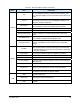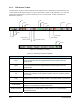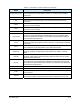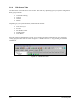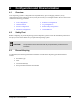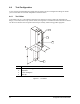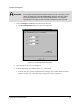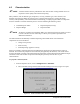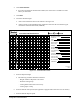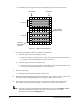Manual
Tour of Easy Coat 3-9
Table 3-3 Edit Screen Menu Options (Continued)
Menu Item Description
Log
Click on Configure > Log to display the Log Configuration dialog
box. This dialog box allows you select the Event, Warning, and
Error messages displayed on the Event Monitor and written to the
log file.
Fixtures
Fixture refers to the location where products are physically
constrained in the workcell. Click on Configure > Fixture to set
the fixture constraint coordinates.
Reconfigure
If you change your system hardware, use the Reconfigure feature
to run the setup procedure and redefine system hardware.
Custom Buttons Lets you select Operator and Edit Screen buttons.
Robot Settings Use this feature to set the Robot Safe Z-Height.
Needle Finder Setup
Displays a dialog box to modify settings for the needle finder
option.
Fan Width Setup
Select Configure > Fan Width Setup to set fan width properties
if your system is equipped with Fan Width Control.
Configure
Conveyor Settings
Click on Configure > Conveyor Settings to configure the
conveyor. This dialog box also contains inverter configuration
settings.
Pendant
Clicking on Utilities > Pendant displays the Pendant dialog box,
which contains position controls for moving the robot. Each click
on a directional button moves the robot a set distance, depending
on the robot configuration.
Import Data Lets you import ASCII text files into a pattern or procedure.
Database Use this utility to export production data to ASCII text tables.
Robot Utilities Lets you communicate directly with the Robot Controller.
Pressure Adjust
Opens the Pressure Output dialog box, which is used to test and
adjust pressure.
Conveyor Utilities Lets you communicate directly with the Conveyor Controller.
Rotate Tool
Click on Utilities > Rotate Tool to immediately rotate the Select
Coat 4 or 5-Axis dispenser the number of degrees desired.
Utilities
Tilt Tool
Click on Utilities > Tilt Tool to immediately tilt the Select Coat 5-
Axis dispenser the number of degrees desired.
Help Opens the Help menu.
Show Hints
Toggles screen hints (toolbar tips) ON and OFF. A check mark
preceding this option indicates it is on.
Help
Copy Configuration to
Disk
Copies the ECW.ini configuration file to a floppy disk for backup
purposes.