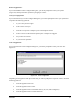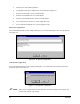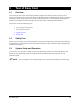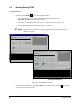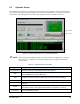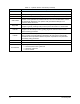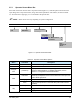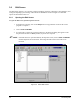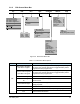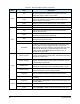Manual
3-8 Tour of Easy Coat
Table 3-3 Edit Screen Menu Options (Continued)
Menu Item Description
Cut
Cuts the selected item and places it on the clipboard. The last
item cut or copied to the clipboard can be pasted in another
location in a program, pattern, or procedure.
Copy
Copies the selected item to the clipboard. The last item cut or
copied to the clipboard can be pasted in another location in a
program, pattern, or procedure.
Paste Pastes the contents of the clipboard at the cursor location.
Edit
Delete Deletes the selected item.
Run Runs the loaded program.
Step
Steps through the loaded program. Each click of the button
performs one instruction.
Pause
Pauses the current program. If a program is not running, this
choice will be grayed-out (non-functional).
Stop
Stops the current program. If a program is not running, this choice
will be grayed-out (non-functional).
Run Pattern Procedure Runs the selected pattern or procedure.
Run
Test Mode
Test Mode is used with the SC-300 Applicator with tilt and rotate
and tools with a pneumatic toggle head. When in test mode,
ECNT will warn you before executing instructions that may cause
a collision with the product. Toggle Test Mode on and off by
clicking on Run > Test Mode. When Test Mode is on, it is
preceded by a check mark.
Macro Program
The Edit Screen displays the currently loaded product or macro
program. Click for Macro Program View. The selected view will be
preceded by a check mark.
Product Program
The Edit Screen displays the currently loaded product or macro
program. Click for Product Program View. The selected view will
be preceded by a check mark.
English Units
Toggles between inches and millimeters. When English Units is
preceded by a check mark, units of measurement are in inches.
Graphic Display
The Graphic Display allows you to import board images into
ECNT and use them to create coating programs.
Language
Click on View > Language to select the desired language. This
option is available from both the Operator and Edit Screens.
View
Data
Lets you view production or fan width data (if fan width control
is installed).
Production
Click Configure > Production to set idle and periodic timers and
AutoStart features.
Product Map Displays the Product Map Dialog Box.
Configure
Tools
A Tool consists of a Fluid Dispensing Applicator and a nozzle.
Click on Configure > Tools to set the XYZ offset for each Tool.