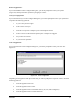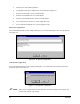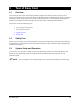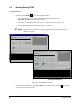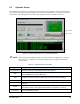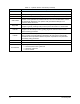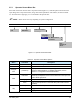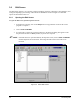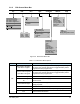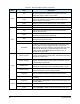Manual
Tour of Easy Coat 3-5
3.5.1 Operator Screen Menu Bar
Each item on the menu bar activates a drop-down menu (Figure 3-3). Some drop-down menu selections
open dialog boxes. Drop down menus, along with a brief explanation of each menu, are listed in Table
3-2. If a menu item is light gray, it is not available at the present time.
" NOTE Menu choices will vary depending on system configuration.
File Edit Configure Tool View Help
Figure 3-3 Operator Screen Menu Bar
Table 3-2 Operator Screen Menu Options
Menu Command Description
File Exit Exits the ECNT Program.
Edit Edit Mode Opens the ECNT Edit Screen.
Configure
Tool
(Toolname)
Displays the name of the currently configured tool and is used to
perform a characterization. For detailed information, refer to
Section 4 - Configuration and Characterization.
Edit Mode
Select View > Edit Mode if the Edit Screen is already open but
hidden by the Operator Screen. If the Edit Screen is not open, this
choice will be grayed-out.
Language Lets you select the desired language.
View
Data
Lets you view production or fan width data (if fan width control is
installed).
Help Opens the ECNT Help Menu.
Show Hints Toggles the screen hint feature on and off.
Help
About Displays the ECNT version number.
Exit
Select Coat 5-Axis
Tool Flange
Edit Mode …
Help …
Show Hints
About …
Edit Mode
Language …
Data ►
Data
Fan Width Control ►
Production ►
Edit Mode
Language …
Data ►
Data
Fan Width Control ►
Production ►