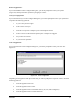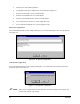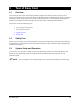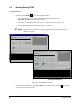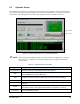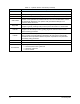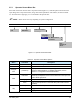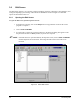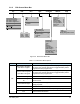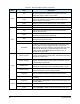Manual
Tour of Easy Coat 3-3
3.5 Operator Screen
The Operator Screen (Figure 3-2) contains all tools necessary to run production. You can load a program,
run a program, and stop a program through the Operator Screen. In addition you can monitor events and
system status. A brief description of the items on the Operator Screen is contained in Table 3-1.
Figure 3-2 ECNT Operator Screen – Conveyorized System
" NOTE The Load and Unload Buttons appear only if ECNT has been configured for a conveyor.
If no conveyor is configured, the Load and Unload buttons are replaced with the Run
Product button.
Table 3-1 Operator Screen Commands
Command Description
Current Product
Displays the name of the product program currently loaded. Double click on this
window to open the Product Map and load a new program.
Start
Click to start production. If you have a batch coating system without a conveyor,
click the Start button, then the Run button.
Stop
Click to stop production. Production will stop when the current product program is
complete. Press the Emergency Stop button to stop production immediately.
Change Product Click to open the Product Map and load a new product program.
Load
Click to load a product into the fixture. Only present when ECNT is configured for a
conveyor.
Unload
Click to unload a product from the fixture. Does not move the product to the
downstream machine. Only present when ECNT is configured for a conveyor.
Run Product
Click to run program. Only present when ECNT is configured for a non-
conveyorized (batch) system.
Silence Alarm
Clear Faults