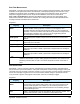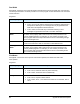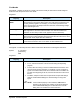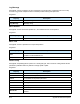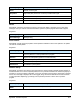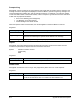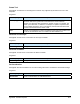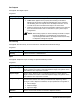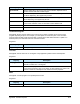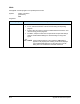Manual
Appendix B - Instruction Properties B-9
Find Needle
Description: Updates the offsets of a needle. This would normally be done after a needle change so
ECNT can learn the position of the new needle.
Properties:
Property Description
Error Procedure
Name
Name of the procedure to call if the preset error tolerance is exceeded. Click on
the List button in the property field to select from a list of the procedures in the
currently loaded programs. For example, you can create a procedure in the
macro program with a Set Output instruction that turns on the flashing red light
on the workcell light tower.
Safe Z Approach
Move to the needle finder apparatus at the Safe Z height. Normally True, but a
user might want to set this to False and add a move instruction before this
instruction to save time (in other words, approach with less clearance).
Safe Z Depart
Move to the Safe Z height after the operation. Normally True, but a user might
want to set this to False and add a move instruction after this instruction to save
time (in other words, depart with less clearance).
Tool
Default = Tool displayed in Current Tool Selector when instruction created. Tool
to use for this instruction. Click on List button to select different tool.
If
Description: Conditionally executes a block of instructions. Must have a matching End instruction.
Syntax:
IF <condition>
[Instructions]
END
Properties:
Property Description
Condition
The condition to evaluate can only be True, False, or IOState.
If True, execute instructions. This is used for testing the dispensing
program.
If False, either do nothing or execute conditional Else instructions. Also
used for testing product programs. For example, to force a program to
ignore a set of instructions, insert an If instruction with the condition set
to False at the beginning of the set, and an End instruction at the end of
the set.
If IOState, compare current state of inputs and/or outputs with settings
made in Conditional Edit dialog box. Normal setting for using robot
inputs.
" NOTE If the Condition property is set to IOState, a More button
appears in the property field. Clicking on this button displays
the Conditional Edit dialog box for the instruction. Use the
dialog box to set conditions for the If instruction.